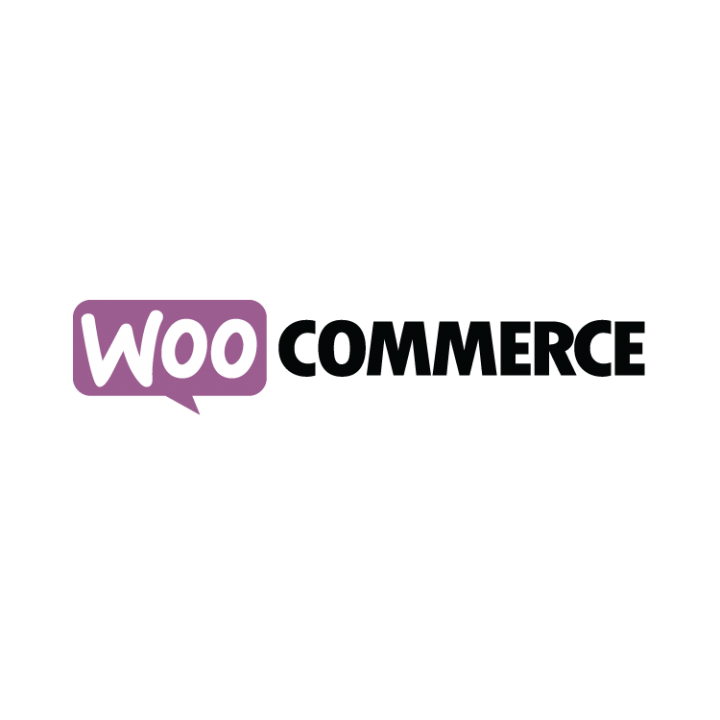Great news for all WooCommerce users!
Now you don’t have to key in your orders one by one or fill up the excel file to create new shipments in MatDespatch Customer Portal. Simply integrate your WooCommerce with MatDespatch Customer Portal and Import Your Orders within a few minutes.
Make sure your MatDespatch Credit is sufficient for creating new shipments.
1. Log into your WooCommerce. On the side menu, click on WooCommerce > Settings.
2. Click on Create an API key button.

3. Put a description, select a user and give a permission to Read/Write. Click ‘Generate API key’ button.

4. Copy your Consumer key and Consumer secret.

5. Log into MatDespatch Customer Portal. On the side menu, click on Integration > Setup. Click on +Integration button at the top right corner. Click on WooCommerce ‘Add’ button.

6. Fill up integration Name, your WooCommerce Store URL, Consumer Key (previously copied from WooCommerce) and Consumer Secret (previously copied from WooCommerce). Click on Test Integration.

7. If your information of your Store URL, Consumer Key and Consumer Secret are all correct, you will get successful notification as below image. Click OK button to continue.

8. You will see integration is successful as below image. Click on Manual Import button to import all paid orders from your WooCommerce store.

9. You can check all imported orders from any integrations at Integration > Imported Orders.
10. To fulfil/create new shipments, simply select (tick) all orders you want to fulfil/create new shipments and click Confirm Shipment button.

11. Here you can confirm your pick up location, ready for pick up date & time and service you want to book. To continue click Proceed.
12. Preview of all your new shipments with pricing for each will be displayed.
13. Click Confirm Order button to confirm orders and print consignment notes.
Thank you for having MatDespatch as your shipping partner!